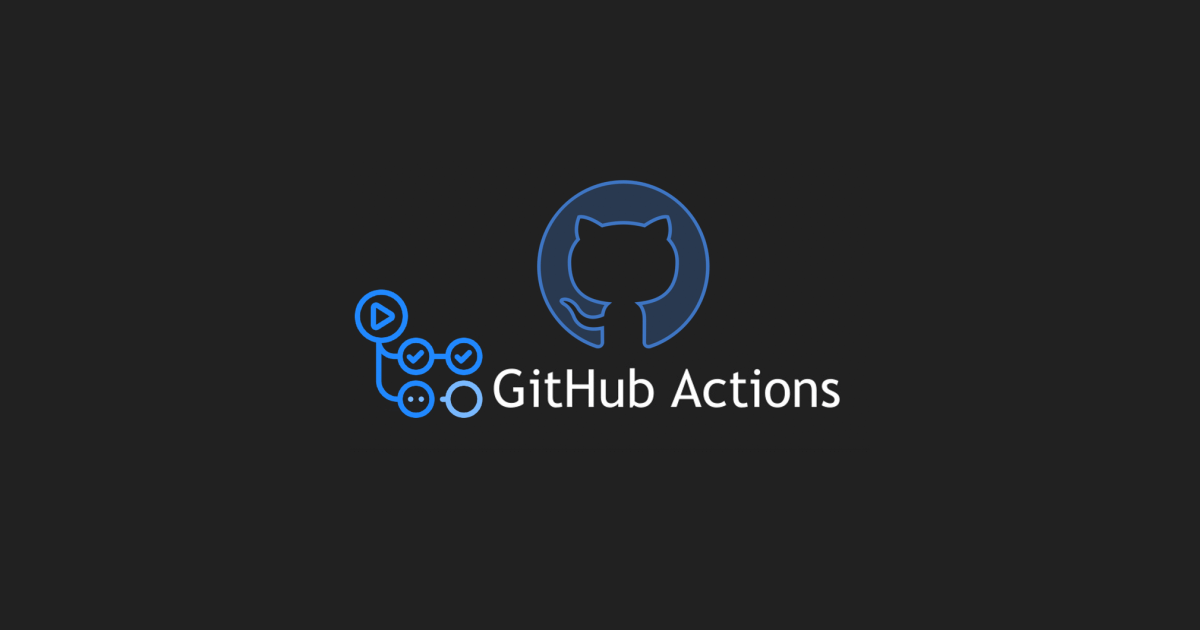Update readme.md with the date command
GitHub Repository Scheduled Update Using GitHub Actions
Practice updating your github repository with the use of github actions.
First, create a new repository
Use the “+” icon to create a new directory, name it anything you like.
With the new directory created, you must head to settings. This will let us change Workflow Permissions.
Next, update your repository’s settings
Under settings, find ‘Actions’ on the left.
Under the ‘General’ section, head down to ‘Workflow permissions’.
To be able to allow our Github actions runner to modify our repository, we must allow ‘Read and write permissions’.
Adding sample.yaml to our workflow
To create the file .github/workflows/update-todays-date.yml
You cannot create an empty folder and then add files to that folder, but rather creation of a folder must happen together with adding of at least a single file. This is because git doesn’t track empty folders.
- Use
/in the file name field to create folder(s), e.g. typingfolder1/file1in the file name field will create a folderfolder1and a filefile1.
Create the workflow example file
Create the following yaml file and placed it in the .github/workflows directory:
1
2
3
4
5
6
7
8
9
10
11
12
13
14
15
16
17
18
19
20
21
22
23
24
25
26
27
28
29
30
31
32
33
34
35
36
37
38
39
40
41
42
43
44
45
46
47
48
49
50
51
52
53
54
name: Update README.md with date
on:
# https://docs.github.com/en/actions/using-workflows/events-that-trigger-workflows#schedule
schedule:
# The shortest interval you can run scheduled workflows is once every 5 minutes.
# Note: The schedule event can be delayed during periods of high loads of GitHub Actions workflow runs.
# High load times include the start of every hour.
# To decrease the chance of delay, schedule your workflow to run at a different time of the hour.
# Prime numbers are a good example for time of the hour: 3, 7, 11, 13, 17, 19, 23, 29, 31, 37, 41, 43, 47, 53
# Example: every 5 minutes.
# - cron: '*/5 * * * *'
# Currently: every three days at 10:23am UTC.
- cron: "23 10 */3 * *"
#on: [push]
jobs:
report:
runs-on: ubuntu-latest
steps:
- name: Check out repository code
# https://github.com/actions/checkout/
uses: actions/checkout@v3
- name: Clear README with intro text
run: |
cat README.md
echo "# What is Today's Date?" > README.md
echo "This repository keeps track of today's date." >> README.md
echo "* * *" >> README.md
echo " " >> README.md
echo "## The current date: " >> README.md
- name: Modify date and time
# NOTE: UTC is adjusted to local MNT time. Please correct based on local standards.
run: |
cat README.md
echo " $(date -d '-6 hour' +"%m/%d/%Y") " >> README.md
echo " " >> README.md
echo " " >> README.md
echo " The time is also: " >> README.md
echo " " >> README.md
echo " $(date -d '-6 hour' +"%I:%M.%S") " >> README.md
echo " " >> README.md
echo " " >> README.md
cat README.md
- name: Push to repository
run: |
git config --global user.name "YourUserAccountName"
git config --global user.email "649454182+UserName@users.noreply.github.com"
now=$(date)
git add -A
git commit -m "Auto Push on $now"
git push
You will need to update your user.name and user.email.
Details on how to find your email address can be found here.
NOTE: To test this, uncomment the :
# on: [push]
Once the text above has been entered, at the bottom of the page, click Commit new file
This will trigger the script above.
View your workflow results
Workflow for this repo can be found under the main page of that repository, and then clicking on Actions at the top.
From here, you should be able to see the file above that you entered, and see “Update README.md with date”
Click on that text above, and you’ll be presented with a new page. The left hand sidebar will now read “Jobs”.
Click on the text for the job, and you will see how each of the steps was processed. Expand any of the steps to view its details.
Errors, Issues, Caveats
If you forget to change your workflow settings, it will fail with the following error:
remote: Permission to YourUserAccountName/What-Is-Todays-Date.git denied to github-actions[bot].