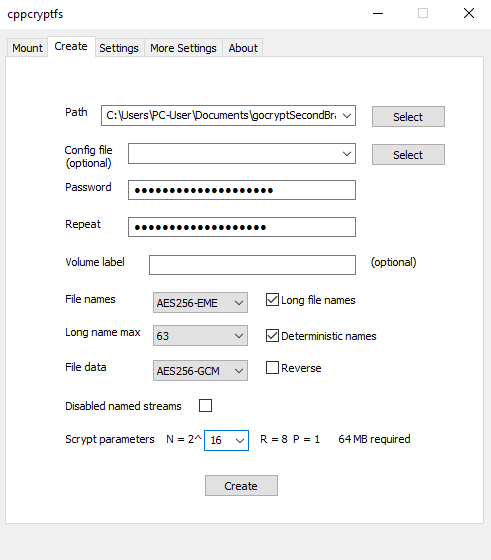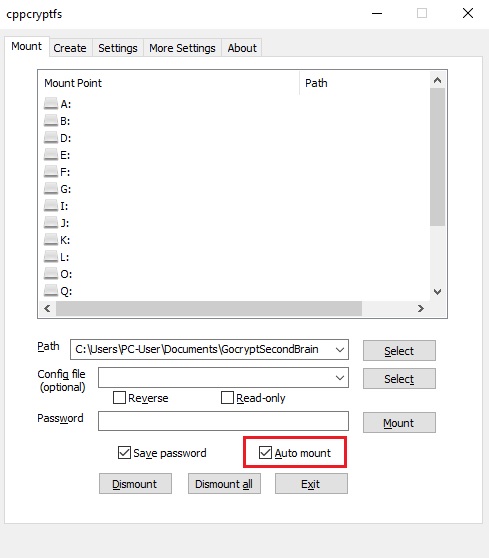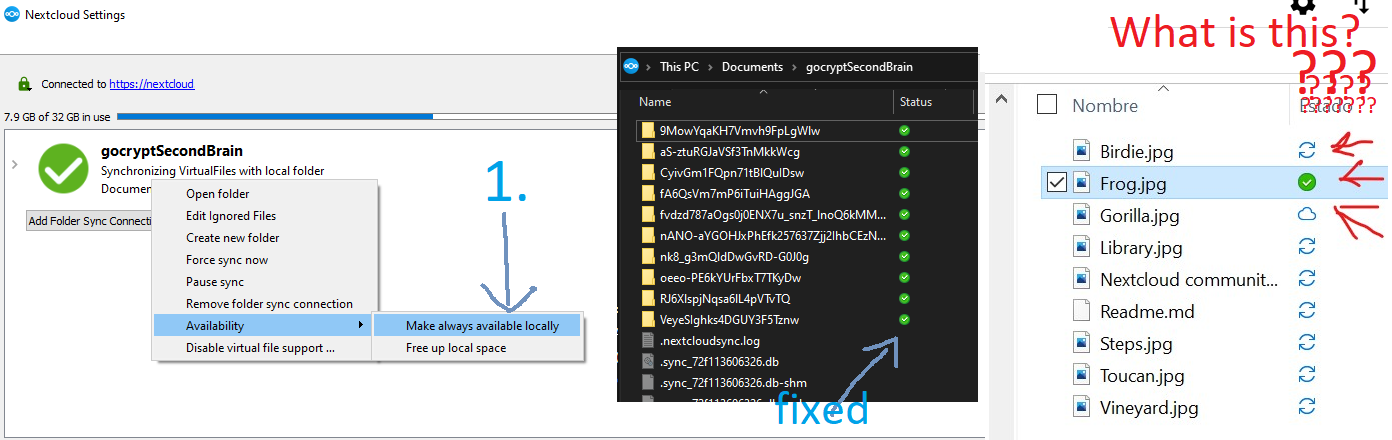Using gocryptfs to store notes
Would you like to upload files to anywhere and trust their contents will be safe?
- gocryptfs works on Linux, Windows, and kind-of on MacOS
gocryptfs
Gocryptfs transparently encrypts files, using an arbitrary directory as storage for the encrypted files.
Two directories are involved in mounting Gocryptfs filesystem: the source directory, and the mountpoint.
Each file in the mountpoint has a specific file in the source directory that corresponds to it, filenames are encrypted. The file in the mountpoint provides the unencrypted view of the one in the source directory.
Files are encrypted using a volume key, which is stored either within or outside the encrypted source directory. A password is used to decrypt this key.
Files CANNOT be blank to be encrypted and stored with gocrypt. They must have some data in them.
gocryptfs installation:
Debian, Ubuntu:
apt install gocryptfs fuse
If you really need a GUI in Linux, you can use SiriKali
Encrypting a directory with gocryptfs:
First, you must create the directory to hold the encrypted contents of gocryptfs.
Linux:
mkdir ~/Documents/.encrypted-with-gocryptfsWindows:
mkdir %userprofile%\Documents\.encrypted-with-gocryptfs
Next, use gocryptfs to set our encryption settings and password
Windows
When trying to use cppcryptfs.exe on Windows, you need to be sure to set values under the ‘create’ tab.
Using the command line:
1
cppcryptfsctl.exe --init=%userprofile%\Documents\.encrypted-with-gocryptfs --printmasterkey=%userprofile%\Documents\gocryptfs-masterkey.txt.save.bak --volumename=Gocryptfs --longnamemax 63 --deterministicnames
Should produce:
1
2
3
4
Choose a password for protecting your files.
Password:
Repeat:
The gocryptfs filesystem has been created successfully.
Explanation of command:
initThis will create the .conf file specific to your settings.longnamemaxWhen 63 for max length in file names is chosen, file names created will be up to 68 characters long.- This option is useful when using cloud services that have problems with filenames that are above a certain length.
deterministicnamesWhen the encryption is run in deterministic mode, you can use a utility like rsync to back up the encrypted files, and it will copy only the files that have changed. Also, if your backup utility supports delta-syncing (as rsync does) when working with the unencrypted data, then it will also do delta-syncing with the encrypted data. But this leaks information about identical file names across directories.printmasterkeyPrint the unencrypted master key in human-readable form. For example, you could print it and save it in a locked drawer.Recovering from a lost password is possible only if you have printed and saved the unencrypted master key.
All changing the password does is change the password used to mount the filesystem.
It does not change the encryption key used to encrypt the data.
This is because the key that is used to encrypt the data is encrypted using a key derived from the password and stored in the config file.
So all the password is used for is to unencrypt the actual encryption key.
Linux
Using the command line:
1
gocryptfs -init ~/Uploads/ -deterministic-names -longnamemax 63
Should produce:
1
2
3
4
5
6
7
8
9
10
11
12
13
14
Choose a password for protecting your files.
Password:
Repeat:
Your master key is:
ff468e11-4b4ae937-c419452a-697291b6-
380159d6-4bd39756-a5344a7a-92e430ba
If the gocryptfs.conf file becomes corrupted or you ever forget your password,
there is only one hope for recovery: The master key. Print it to a piece of
paper and store it in a drawer. This message is only printed once.
The gocryptfs filesystem has been created successfully.
You can now mount it using: gocryptfs Uploads MOUNTPOINT
Explanation:
- The master key is printed on the screen. Be sure to copy it somewhere safe.
Mounting a gocryptfs to an unencrypted path
There are many options for mounting, but usually, you don’t need any. Defaults are fine.
Linux
1
gocryptfs ~/Documents/.encrypted-with-gocryptfs ~/Documents/UnencryptedMountPoint
Windows
1
cppcryptfsctl.exe %userprofile%\Documents\.encrypted-with-gocryptfs %userprofile%\Documents\UnencryptedMountPoint
Auto-mounting on Windows
You CANNOT have anything already mounted to
R:\orZ:\or you will see weird issues.
Best, if you can, to just move any drives on those letters before mounting with cppcryptfs.
Auto-mounting on Linux
Reference: https://wiki.psuter.ch/doku.php?id=encrypted_backups_to_the_cloud
1
2
3
/tmp/fstab/a /tmp/fstab/b fuse./usr/local/bin/gocryptfs nodev,nosuid,allow_other,quiet,passfile=/tmp/fstab/pass 0 0
/tmp/cipher /tmp/plain fuse./usr/local/bin/gocryptfs nofail,allow_other,passfile=/tmp/password 0 0
You may need a custom location for the gocryptfs.conf
gocryptfs.conf should NOT be backed up with your files, unless you have a really strong password.
But it’s totally OK to backup gocryptfs.diriv
Sync files with Nextcloud
Windows
If you’re using Nextcloud on Windows to sync your files. There are a few changes to make it more … normal.
- Uncheck:
- Nextcloud client > Settings > General > Advanced > “Show sync folders in Explorer’s Navigation Pane”
- Keep all files local